@ naqern (Andrea Guide)
16 February 2014
While not a transaction referred to it often feels the need, sometimes it can happen that you want to capture the page to read an e-book on Kindle and share it online, on a blog or a social network. But how do you do, exactly? Allow us to explain. Here’s how to make screenshots on all models of Kindle and how to retrieve the images obtained.
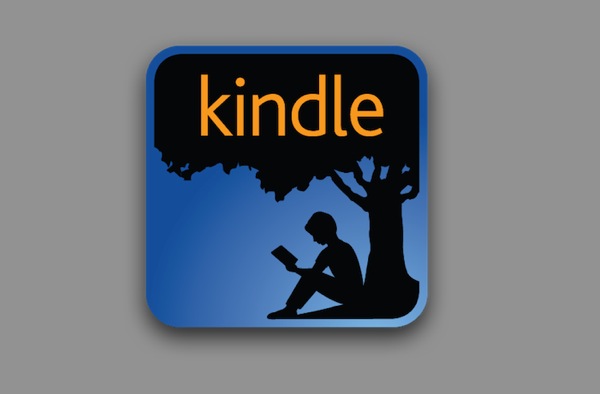
- Kindle (or Kindle Touch) – press and hold the Home button and press anywhere on the screen. To retrieve the screenshots, you have to connect your device to your computer.
- Kindle Keyboard (Kindle 3 and DX) – Press the key combination Alt-Shift-G on the keyboard. The images are stored in the Documents folder. To recover, you must connect the player to your computer.
- Kindle Fire 2 and Kindle Fire HD (with the volume buttons) – press the Volume Down and Power at the same time. Go to the Photos app to retrieve screenshots.
- Kindle Fire (older models without the volume buttons) – connect your device to your computer, Kindle SDK install on your PC and capture the screenshot in the development environment. Here the complete instructions.
- Kindle App (various platforms) – those who have the Kindle app installed on their smartphone or tablet, can capture screen shots following the standard procedure for the device. For example, on the iPhone / iPad, just press the Home and Power buttons simultaneously.
- Kindle Paperwhite – to capture screenshots on your Kindle Paperwhite must press simultaneously the two corners of the screen (eg upper right and lower left) as shown in the video below. To retrieve images, you need to use a computer.
[Lifehacker]
No comments:
Post a Comment